Creating Highlight Clips
The following feature allows highlights to be generated at the touch of a button. For example, if something exciting has happened in the last 2 minutes, clicking the 120s button will generate the last 120 seconds as an audio highlight.
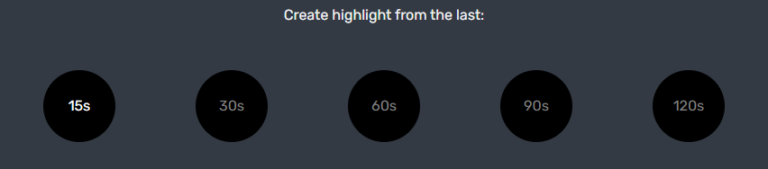
After clicking on the respective highlight button, the highlight is generated automatically. As soon as the generation is completed, the clip appears in the Audio clips section. There, the highlight can be played during the current broadcast, e.g. during the half-time break.
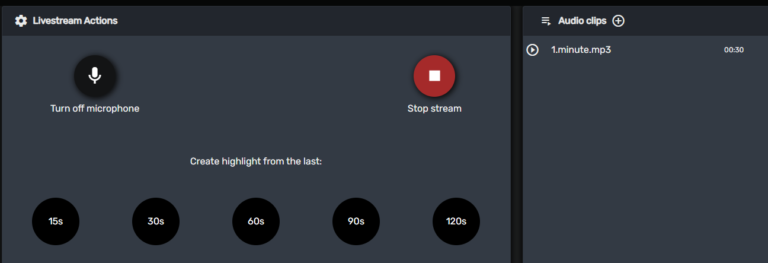
At the same time, the clip is stored in the On Demand area and can be accessed there even after the broadcast has ended. The clip is automatically published when it is generated. If this is not desired, the toggle of the respective clip in the On Demand list must be deactivated.

By clicking on the 3 dots of the respective clip in the On Demand list, the clip can be edited, downloaded and deleted.
